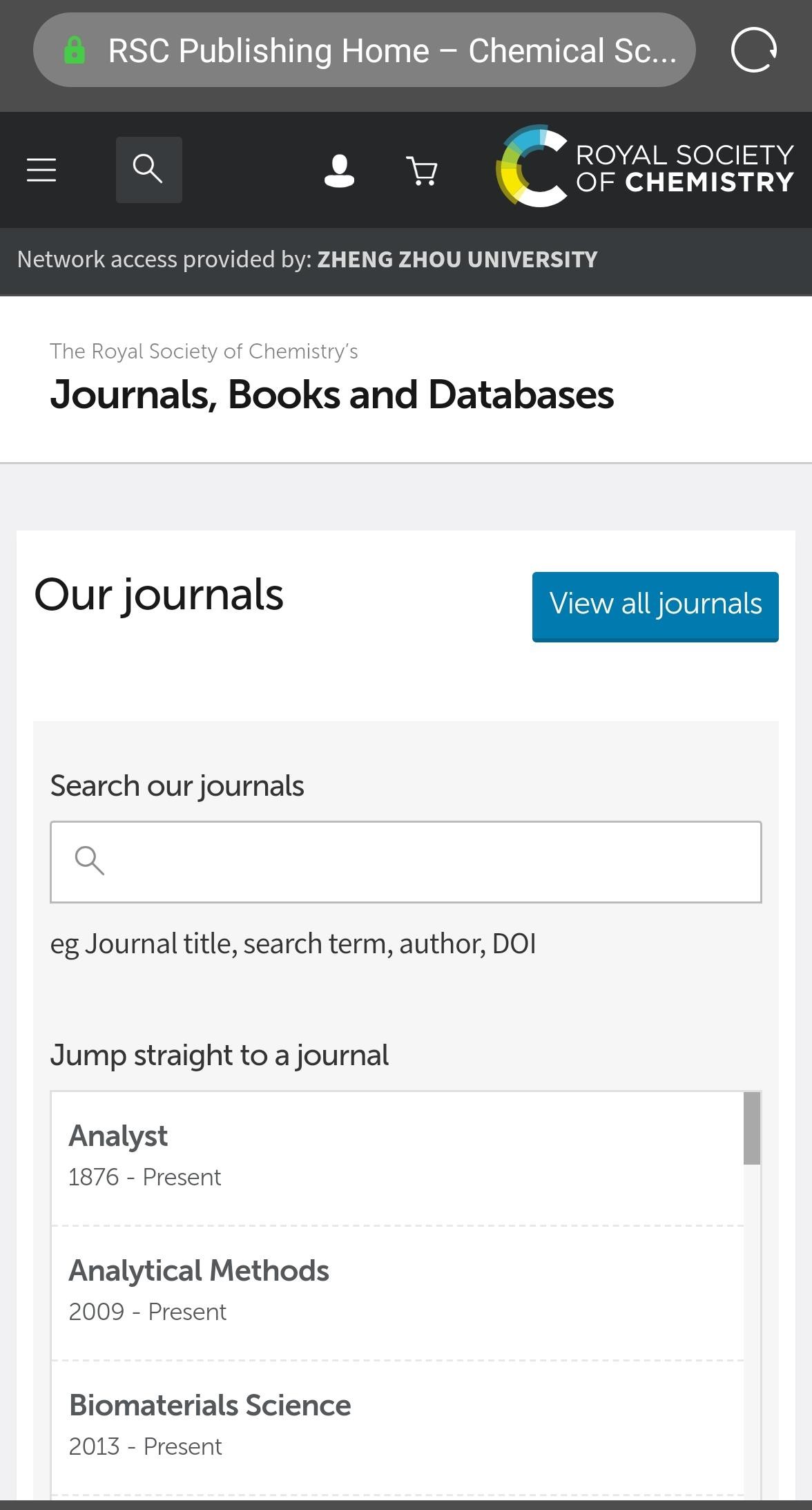此演示图例为手机端访问流程,PC 端访问流程相同。
1.使用非校园网 IP 地址打开浏览器,输入 https://pubs.rsc.org,在打开页面的左上方点击“Log In”。
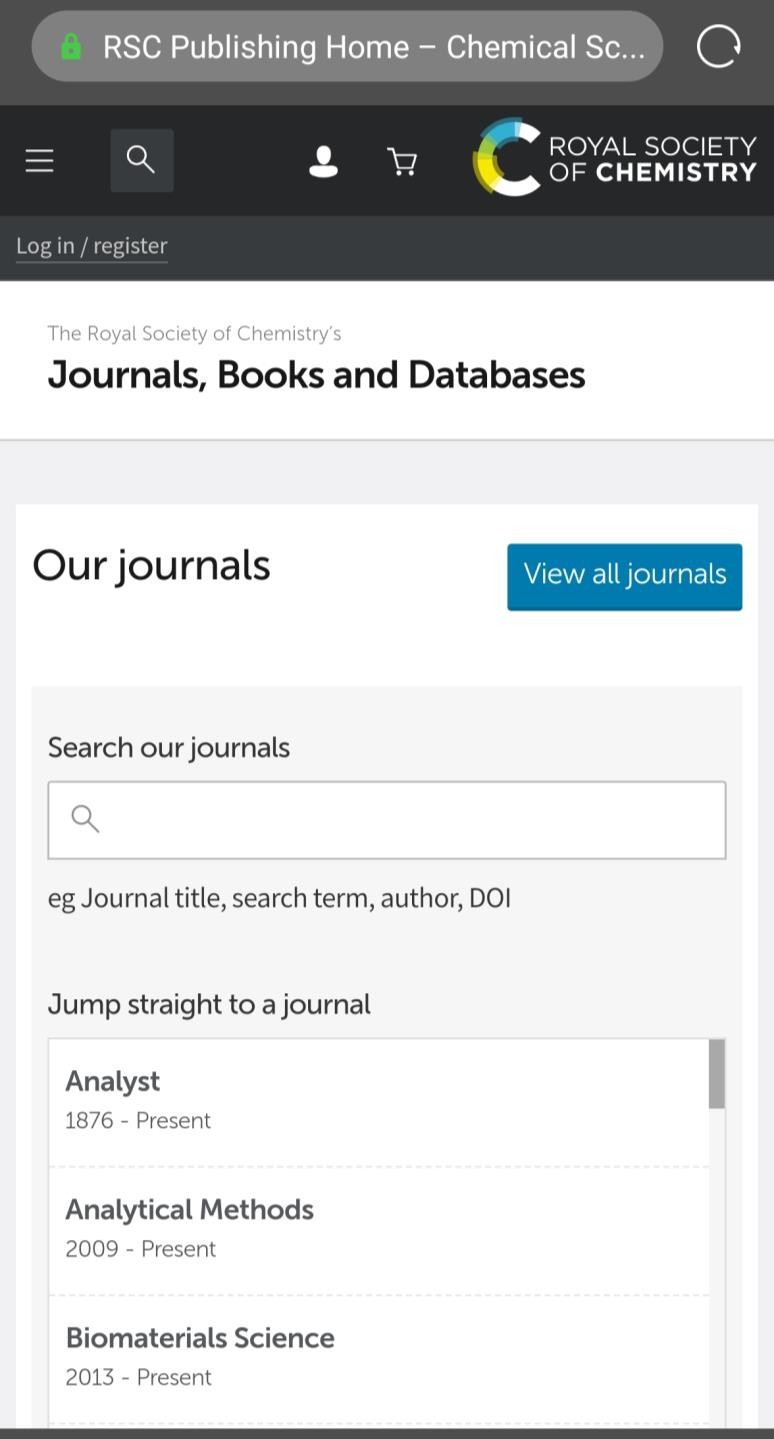
2.点击“Find My Institution”。
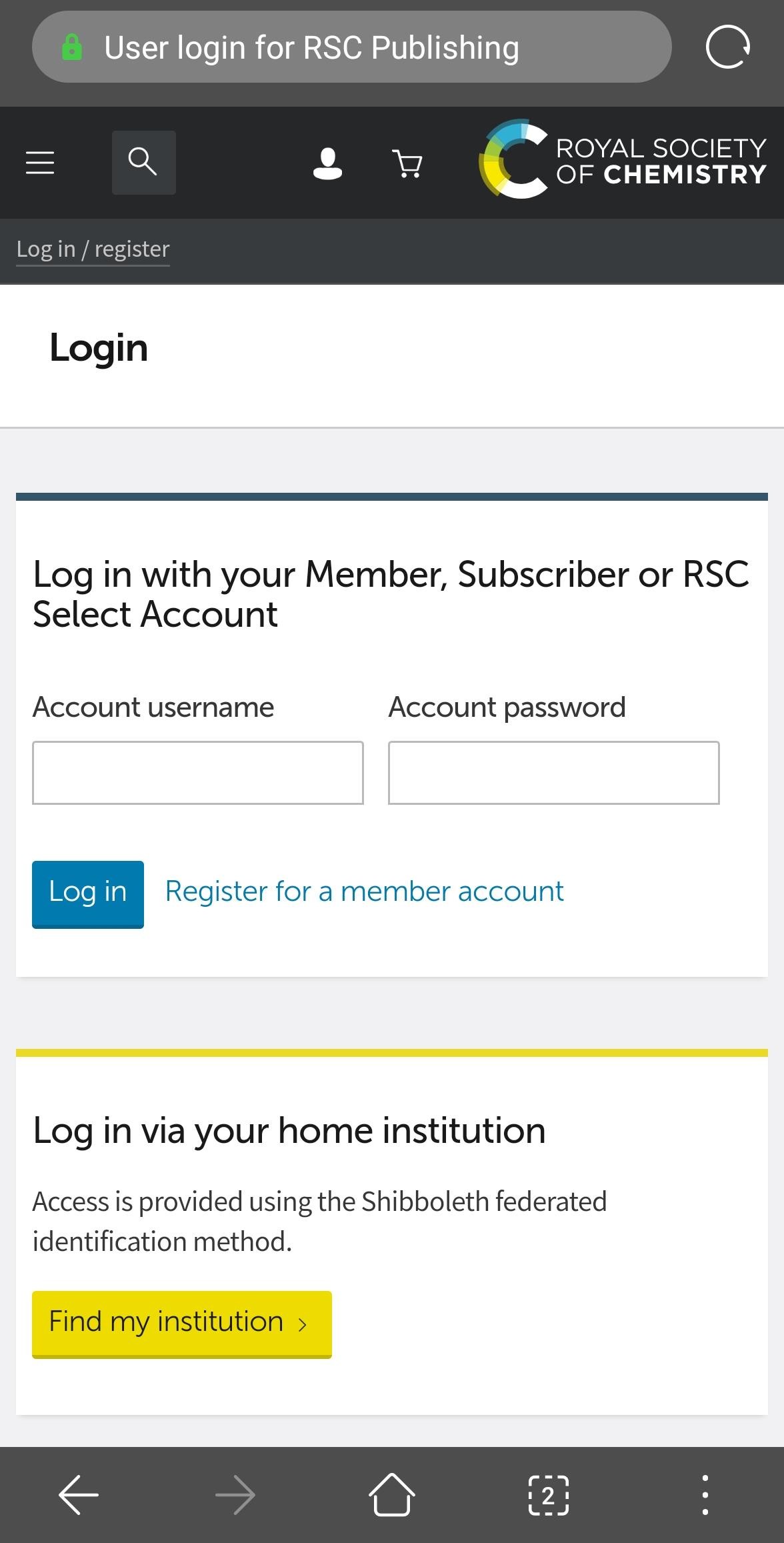
3.在“Please choose the relevant group for your Institution”选项的 下拉框中选择 “China CERNET Federation”。

4. 在页面下方显示的学校清单中选择“Zhengzhou University”。
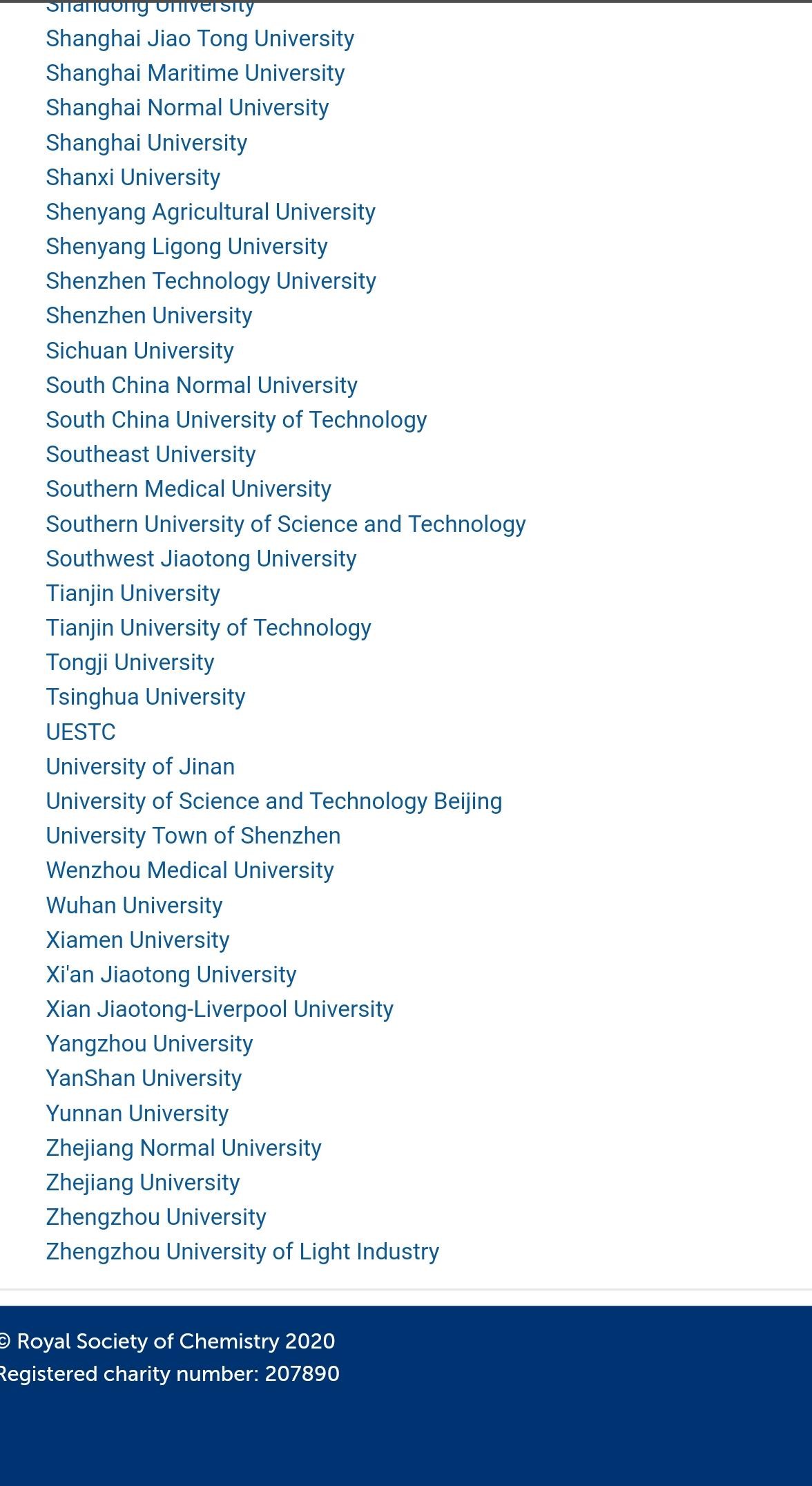
5. 在统一身份认证平台中输入“校园卡号或学号”及“密码”, 点击“提交”,进行身份验证。
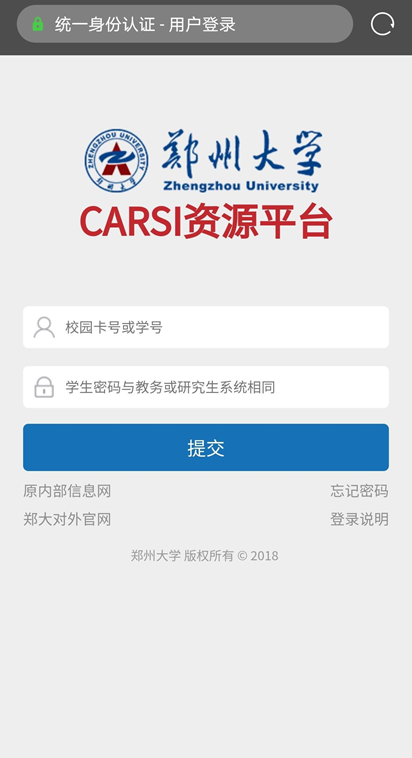
6. 身份验证通过后,即访问 RSC 资源。